Duplicate Snapchat Ads The Easy Way!
I love Snapchat as an ads platform, the snapchat business manager setup is simple and it reaches a younger audience, which can be useful, but I’ve always been annoyed and slightly confused about the “clone” feature. Cloning is useful if you want to reuse everything exactly as it is, such as if you want to move unchanged assets across campaigns or ad sets. But, it does not work if you simply want to duplicate an ad as a shell where you can swap out videos, images, ad text, etc.
There are currently two effective ways to duplicate ads on Snapchat and details on both are below. I prefer Duplicating ads directly in the campaign since it saves a trip to the Creative Library.
Duplicate Ads In Creative Library
- Navigate to Creative Library in the Snapchat Ad Desktop interface
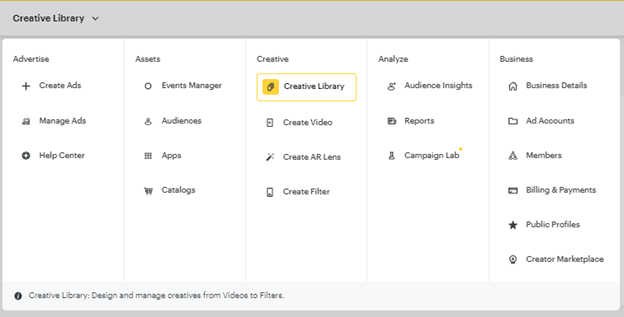
- Click the checkbox on the bottom right of the ad you want to duplicate and then click Duplicate. Here you can make any changes you’d like to the new duplicated ad without fear of changing the original ad. This is useful if you want to keep some settings from the original ad but also want to swap out videos, images, etc. I like using duplication to keep UTM parameters or headlines easily.
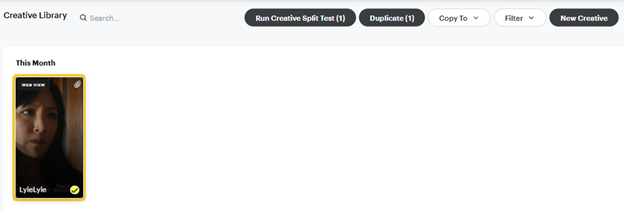
- Navigate to the Campaign and Ad Set where you want to create the ad and click “Create Ad” (you should be in the “Ads” section of the interface). Snapchat will have you verify the ad set, and once you choose this, you can easily click “load the existing creative” you just made in the Creative Library. You’re now ready to finish and launch your ad by clicking Review & Publish > Publish Campaign.

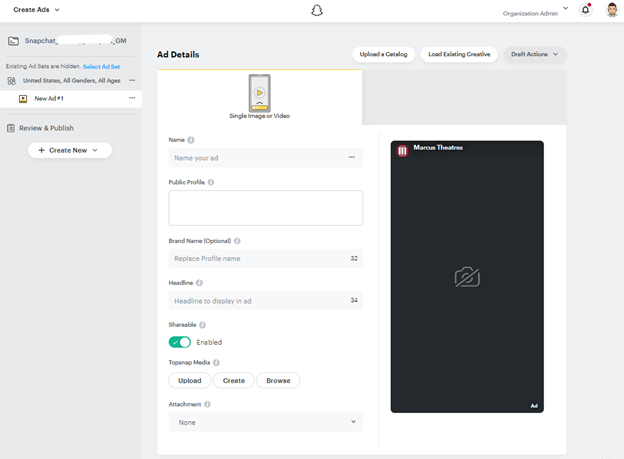
Duplicate Ads in the Campaign
1. Navigate to the Campaign and Ad Set where you want to create the ad and click “Create Ad” (you should be in the “Ads” section of the interface).

2. Click “load the existing creative” exactly like we did above and choose the creative you’d like to duplicate.
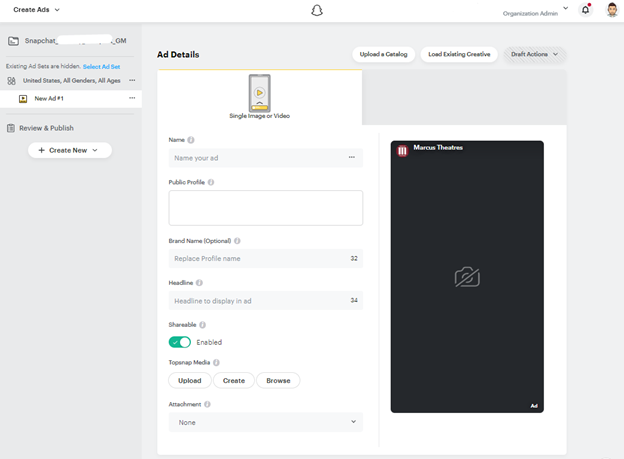
3. Click the three dots next to the ad you want to duplicate and then click “duplicate ad.” A copy will appear, and you can change anything you want.
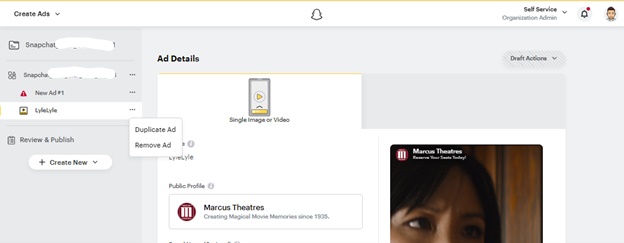
4. Click the three dots for the original ad and “New Ad #1” and remove them.
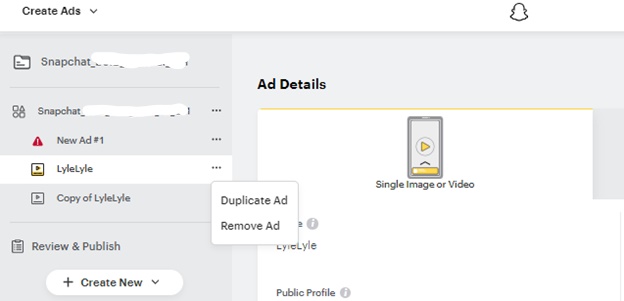
5. You are now ready to edit, finish and launch your ad by clicking Next > Review & Publish > Publish Campaign.
Working smarter not harder is a motto I like to live by, and this a simple way to focus less on building campaigns and more on performance and creativity. Have fun duplicating!
