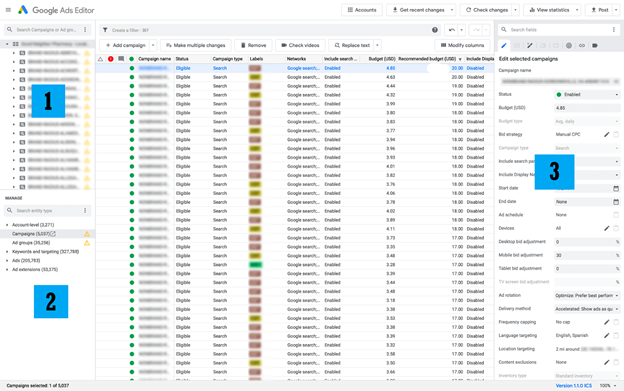3 Simple Google Ads Editor Tasks That Will Save You Hours
Early in my PPC career, I was tasked with changing out over 50 ads that contained inaccurate copy. I logged into the Google Ads account and painstakingly changed them one-by-one. I knew there had to be a better way.
Next time, I tried downloading the ads, editing them in a spreadsheet, and then uploaded the data once again. However, a fat finger on the ad copy in the spreadsheet spelled disaster. That day, my search began for a tool that would be fast but more transparent with my bulk changes.
I saw the light: “Google Ads Editor.” From then on, what used to take me three hours on the online Google online platform now took only five minutes. I never looked back.
Editor is an offline computer app version of your advertising platform that lets you make single or bulk changes easier and faster than performing them online. Editors create an offline platform holding all of your account information, free from browser refreshes or other painstaking features of online management. With Editor, you’re able to manually sync any changes online with a helpful preview window showing all upcoming changes to prevent any mistakes.
You must first familiarize yourself with the editor layout below, which has three main sections.
- The campaign section
- where all the account’s campaigns live
- Campaign component section
- Preview section
- those campaign components are displayed in the preview section to the far right of the UI.
Here are 3 scenarios where using Editor can turn you into the PPC version of “The Flash.”
Feature #1: Perform Fast Account Audits
At Granular, we constantly audit new accounts. When onboarding a new client we need a fast high-level understanding of their account setup. Reviewing a new Google Ads account in the online interface can be time-intensive. The keyword, ad, and setting sections are siloed, and exploring them all requires many clicks and browser refreshes.
The Editor, on the other hand, lays out all your account components in its intuitive interface. Toggling between keywords, ads, and settings is easy and helps us start to create a list of what components are effective and what optimization opportunities exist.
To Audit an account using the Editor simply;
- Click on the campaign you choose to suit or edit
- Click what campaign component you want to preview on the “Manage” section
- Use keyboard arrows to toggle between keywords, ads, recommendations etc.
Feature #2: Change Ad Capitalization
Using title case is in my opinion the most effective when writing ads. However, testing is the best approach to discover what is the ideal case for your ads. The Google Ads Editor capitalization feature changes your ad cases with the click of a button. This lets you try out different case combinations to see what performs best for your account.
To use the capitalization feature simply
- Select the ads you want to change casing in.
- Click the Edit Dropdown in the upper right-hand corner of the Editor’s UI. “Change Capitalization” has 3 choices. Title, sentence, and lowercase.
Feature #3: The Replace text feature
Keeping account ad copy fresh, accurate, and relevant is important for ad effectiveness. For example, switching out copy of a service you no longer offer or that does not adhere to Google’s compliance practices, or simply switching out an ad copy that is not performing to standards is a constant in an advertiser’s to-do list. This is where the Editor’s find and replace feature is a lifesaver. You can do it in a couple of steps.
- Choose the ads you want to make the changes in.
- Add the offending language to the “find text” text box and add your replacement text to the “replace text” box.
You may be wondering, does Microsoft Ads also have an Editor like Google?
Yes. The Microsoft Ads platform has an editor as well and the features are laid out and work similarly to Google’s.
https://ads.google.com/home/tools/ads-editor/
https://about.ads.microsoft.com/en-us/solutions/tools/editor
In Conclusion…
As Granular digital marketers, we like to use any tool that can increase our productivity for client success. Whether we are performing a high-level review or a deep account audit of the client’s accounts, Google Editor is our friend and will save hours of time. And by the way, these are just some of the efficient things we do for our clients to maximize effectiveness. I encourage you to download the Google and Microsoft Editors today and explore what else they can save you time and increase efficiency.