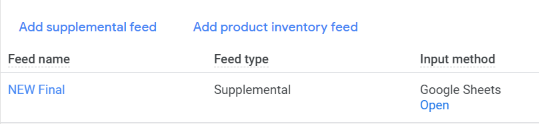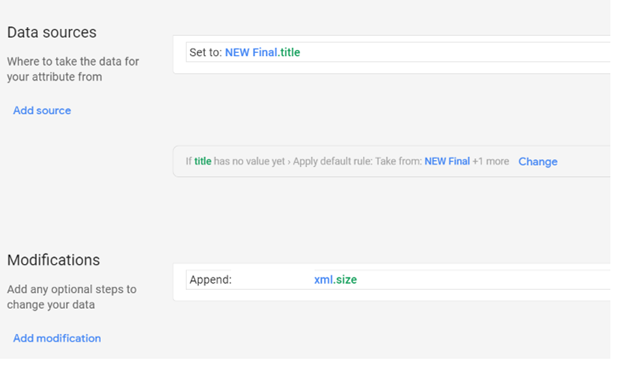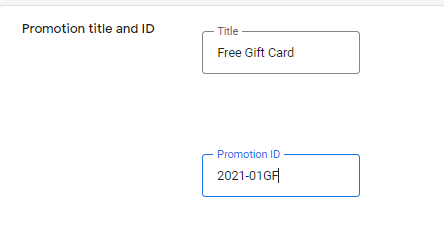Launch a New Product Feed on Google Shopping
So You’ve Got a New Product Feed
Feeds are crucial when it comes to online advertising. Google Shopping is one of the top revenue drivers for e-commerce accounts, and when your feed goes down or issues occur, it can be rather disastrous for your advertising and business. A data feed management platform can be a great addition, but there’s always the possibility that something else can happen, whether it’s issues with missing attributes, creating new campaigns or higher CPCs with new campaigns.
This can be extremely stressful for anyone working in e-commerce advertising, especially when not all of these problems can be resolved directly by a paid advertising manager. However, with some elbow grease and knowledge up your sleeves, you may be able to work through feed builds, merchant center disapprovals or new campaigns. There are plenty of ways to get shopping campaigns running or back up and running!
Working with quite a few e-commerce clients and few shopping feed situations over the course of my career so far, I’ve experienced a few situations to share that are common problems you may run into, and this blog will show you how to navigate through these challenges.
Missing Attributes & Optimizing Data
The most common problem I’ve seen with shopping feeds are missing or incorrect attributes. This can happen in a few ways, whether from something missing on the original development from the feed, an upload from the FTP missing or just titles that are not optimized using best practices.
Common solutions to navigate through missing attributes and to have greater control over the feed with best practices is to use supplemental feeds (or merge feeds as they can sometimes be called). Supplemental feeds can be done through Google Merchant Center or directly in a data feed management platform. Examples of these missing attributes can be product category mapping, missing tax categories, appending promotional ids, adding in price dates and optimizing product titles.
While each of the following scenarios is going to vary based on the actual feed the issue arises from, I wanted to share some examples and solutions for the common problems I’ve seen.
Adding a New Attribute
Within Google Merchant Center, adding a supplemental feed is underneath the “Feeds” section. Adding the data as a Google Sheets option allows you, and any other team members, to make changes quickly within the data and have it automatically imported to Google Merchant Center whenever you need it too.
The most important part of any supplemental feed is ensuring that the headers are the correct attributes – for example one feed may use “SKU” as their ID field while another may use “itemid” as theirs. When setting up a supplemental feed in Google Sheets for a new attribute, make sure this matches up to the feed you are trying to correct. From here, you can use best practices from Google to write new or updated product titles, ensuring you have Brand, Color, Size directly in the new title or add new fields such as Google Product Category or Custom Labels.
Appending & Optimizing Product Titles
One of the most common issues besides missing attributes are attributes that are not optimized towards Google’s best practices. This tends to revolve around Product Title and Description. As a manager at an agency, I’ve been exposed to multiple different upload methods from client feeds and have found that supplemental feeds are usually the quickest way to get shopping search queries relevant to what the user is searching for!
Now if you already have fairly optimized titles but have missing attributes such as Size or this data is pulling through other places, you can set up rules to pull and append data from the Main Feed and Supplemental Feed. An example of this would be the feed has Size pulling in the required attribute for size, however, you want size added to the title. Within GMC, this can be optimized by using rules to append the [new or updated] product title to include size.
Promotional IDs and Mastering Google Merchant Center Promotions
Microsoft’s Merchant Center makes it incredibly easy to incorporate promotions to shopping campaigns by not truly requiring as much direct feed attributes as Google Merchant Center’s Promotion Tool. Setting up custom attributes, as mentioned above, is how I learned that Supplemental Feeds can work for Google Merchant Center when the promotion attributes are missing from the direct upload to Google Merchant Center.
Required fields for promotions do vary if the feed is shopping ads or local inventory ads, but after trial and error I was able to create a template that has the appended fields to get working promotions on the search results.
When setting up the promotions in Merchant Center, it’s important to note that the long title and promotion id need to match from the supplemental feed and what you add to the rule. if it’s off even a little bit, it won’t work!
I’ve always made the Promotion ID something that is easy to understand at a quick glance, includes the date and a generalized description of the promotion.
Next Up: Optimizing and Creating New Campaigns
After the new feed is completely set up on your advertising channels, the thing you have to keep in mind is the potential to launch new campaigns. A few things I’ve found with new shopping campaigns are:
- Monitor search queries super closely
- This is the biggest one! Recently Google and Microsoft seem to be making some changes with query matching, which has led to a lot of potential wasted spend, such as queries for a client’s Brand name.
- After a new feed and campaign launch recently, I found that more search queries for a client’s brand name rather than products – despite having optimized product titles as well! Over the course of a few weeks we saw 450K impressions and $300 in ad spend, with specific queries seeing over 2,000 impressions during a month-long period. This doesn’t even include the queries that have a single impression and may have been more long tail.
- The best way to get around this is by creating a negative keyword list with brand keywords from the existing brand campaigns and any brand queries you see in the search query reports, and applying to all shopping campaigns once launched. This is immensely helpful to ensure shopping ads are not being triggered for brand related keywords when these terms are already built out on search and more relevant than a random shopping ad.
- Create general negative keyword lists and apply to all shopping campaigns for the super broad match queries.
- This goes hand in hand with the optimization above with ensuring your new campaigns are set up for success and to not waste any budget when your CPCs are likely already higher.
- However, creating a negative keyword list for broader queries, especially depending on how strategy is split up, can help reduce queries across all campaigns. I’ve seen queries of “what is the color brown like” show up in search query reports, so by setting up N-Gram scripts and negative keyword lists, the campaigns have greater control of what will trigger shopping ads.
- Start with Max Clicks to increase visibility then swap to Maximize Conversions or Target ROAS once you have the data you need
- Starting campaigns off on Target ROAS with no search history isn’t always the best starting strategy. With one of my newly launched campaigns, I tested Maximize Clicks for 7 days to get volume on the campaigns and strong click-through rates. From there I reviewed the key performance metrics and updated target ROAS to match those. For example, we saw an increase from 425% to 975% after the first two weeks and updated to Target ROAS.
- Additionally, watch out for bid updates or increases! The potential to have higher CPCs on your new campaigns has potential. When having a larger client with multiple campaigns and a high budget, automated bidding is the best way to get traction. However, you can still see queries for your brand (as mentioned above) so you would want to potentially ad a Max CPC threshold to the strategies to ensure you’re not overspending in the first few weeks of activity.
These are just a few helpful things to consider when doing anything related to shopping campaigns. Have any others? Drop them in the comments!