How to Share Access to Your LinkedIn Campaign Manager Account
So, you want to grant someone access to your LinkedIn accounts so they can manage your ads for you? Well, you are just in luck! This easy how-to guide will get that expert PPC professional into your Campaign Manager account and creating eye-catching, lead-generating Sponsored Content and In-Mail ads before you can say “Man, this guy is pretty annoying. Cut to the chase already!” “Account-based marketing!”
The three most common levels of access your account manager will need to manage your LinkedIn Campaigns are:
- “Account Manager” access to your LinkedIn Campaign Manager account (to create and manage your campaigns)
- “Sponsored Content Poster” admin access to your company’s LinkedIn Page (to create and edit Sponsored Content ads)
- “Lead Gen Forms Manager” admin access to your company’s LinkedIn Page (to create and manage Lead Gen ads and form submission data)
Access Level 1: “Account Manager” access to your LinkedIn Campaign Manager account (to create and manage your campaigns)
You must have “Account Manager” access to your company’s LinkedIn Campaign Manager account to proceed with these steps. If you have “Campaign Manager,” “Creative Manager” or “Viewer” access to the Campaign Manager account, you will need to work with someone within your organization that has higher permission levels.
- While logged into the LinkedIn Campaign Manager account as an “Account Manager,” click on the gear icon in the top-right and then select “Manage access” in the drop-down menu that opens.
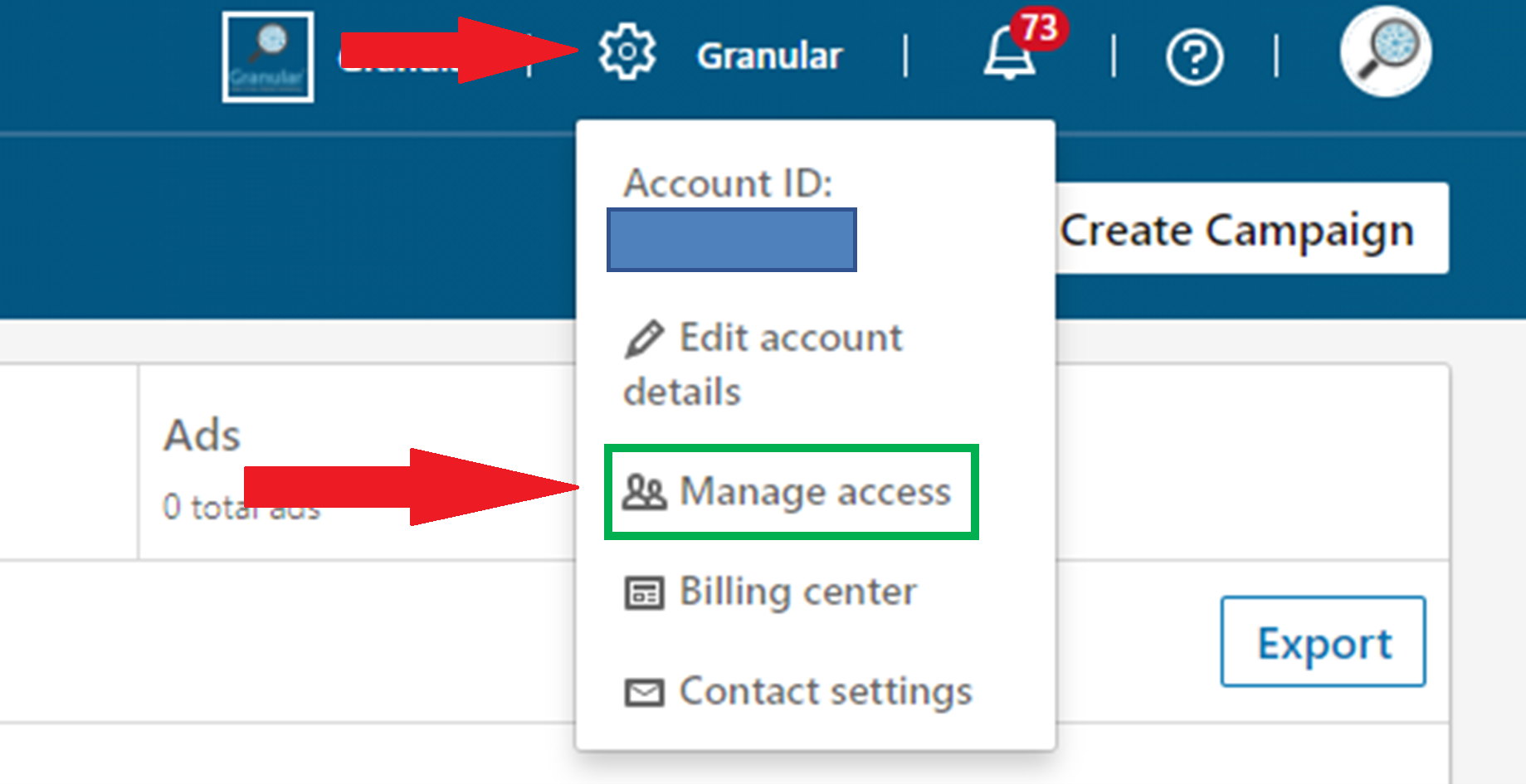
- Click on “Edit” link in the window that opens…

…and then click on the “+”…

…and then enter in either the Name or LinkedIn Profile URL for the party you want linked to the Campaign Manager account…

…select “Account Manager” and then hit “Save.”
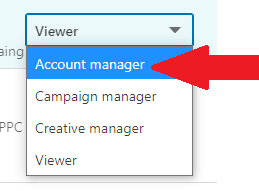
I always suggest granting “Account Manager” access over just “Campaign Manager” access because it allows your PPC professional to download all necessary reports and troubleshoot billing issues.
Pro Tip for Agencies: Create a fake LinkedIn profile for your agency and share the log-in credentials for any account manager who manages LinkedIn ads. This will ensure that another account manager is able to manage your LinkedIn campaigns while you are out on PTO, or if you have an employee leave your agency, the agency will still retain access to the campaigns without requiring your clients to go through this process again. (our fake LinkedIn profile is named “Gran Ular”)
Access Level 2: “Sponsored Content Poster” admin access to your company’s LinkedIn Page (to create and edit Sponsored Content ads)
And
Access Level 3: “Lead Gen Forms Manager” admin access to your company’s LinkedIn Page (to create and manage Lead Gen ads and form submission data)
Prerequisites: Steps 2 and 3 require you to be logged in as Page Admin for your company’s LinkedIn Page. You, personally, also need to be a LinkedIn connection with the account manager (or agency’s fake LinkedIn profile) you wish to grant access. (Who said making friends as a grown-up is hard?…)
- Once logged into LinkedIn, you should see your company’s Page listed to the left of your news feed. Click there to access your page.
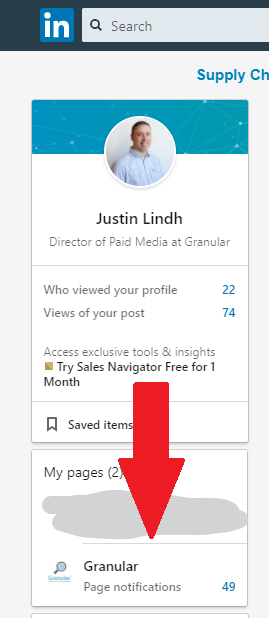
- Once on your company’s page, click “Admin tools” and then select “Manage Admins”.
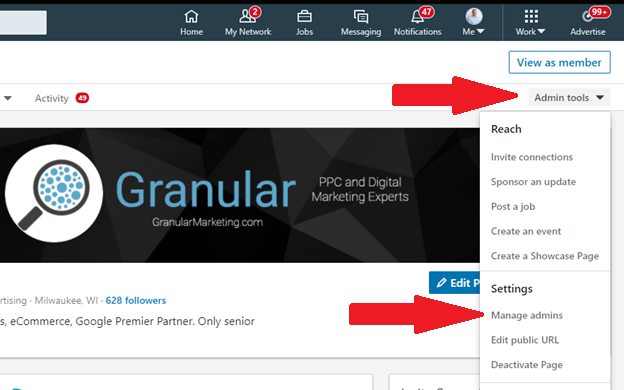
- In the window that opens, select “Sponsored Content Posters” and then add in your new LinkedIn connection (your PPC manager) and hit save.

- Repeat Step C above, but this time under the “Sponsored Content Posters” section.
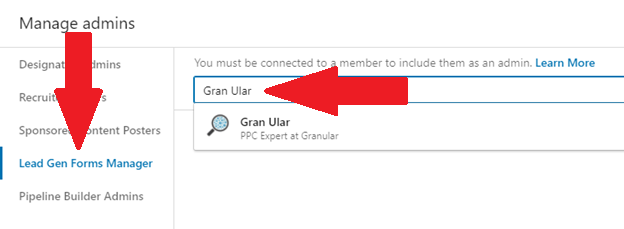
Wrap-up
Granting an agency or coworker access to your LinkedIn Campaign Manager pay-per-click account is relatively simple, but because each pay-per-click account has a different UI and its own nuances, sometimes the process is longer than it needs to be. Hopefully, this guide saves you some back-and-forth emails.
If you found this guide helpful, checkout one of my other blog posts “How to Link Your Facebook Account With Your Agency’s Business Manager Account.” or one my colleague wrote about how to “Link Your Facebook Pixel To Your Ads Account For Better Management”
