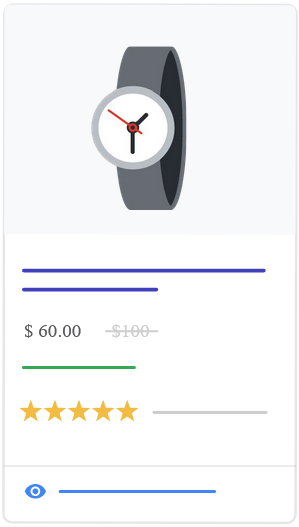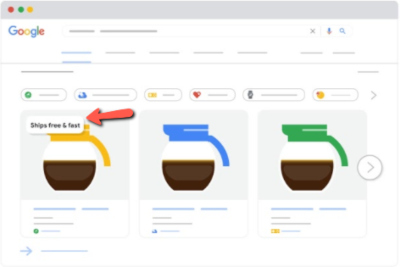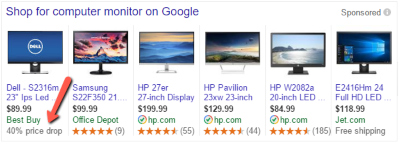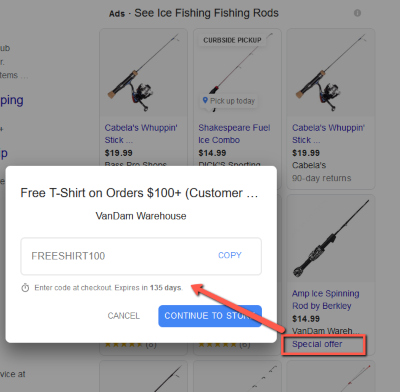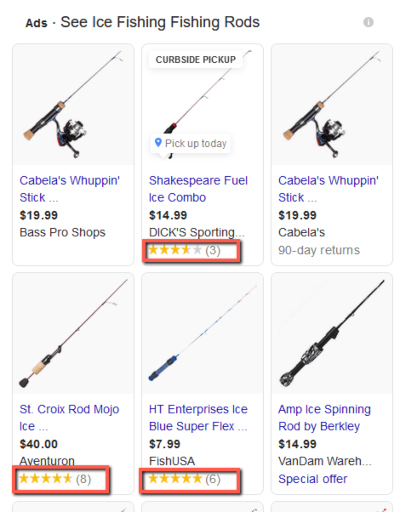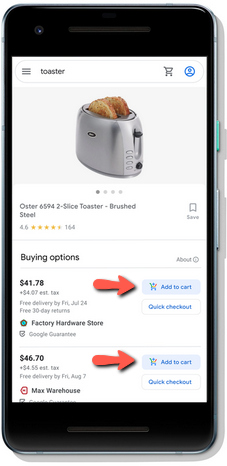Google Shopping Annotations: 7 Options That Make Product Ads Stand Out
A constantly moving task and target in Search marketing is making your ads stand out from the crowd. In crowded search results pages where multiple companies (including you) are selling similar products and services, how do you best communicate what you have to offer and put your best foot forward to earn a click and conversion from as many shoppers as possible?
One of the main ways to do this in Shopping Ads in particular is to make sure you’re taking advantage of all of the available options given to you.
If you’re having a sale on an item, you want to make sure this is communicated in the ad. If you offer free shipping when a competitor doesn’t, that’s an advantage you want people to see. If you have an item available at a local storefront close to the searcher, they may want to pick up that item as soon as possible instead of ordering online and waiting for it to ship. If it’s clear that you have it in stock near them, there’s a good chance you’re getting the Click.
All in all, Google offers many different options through annotations for advertisers to communicate unique offerings with their products that help their ads stand out from other available options that might not have exactly the same offer.
Here, I’m going to give a high-level overview of those unique annotations for Shopping ads. If any of them apply to you, make sure you dive deeper to find out how you can incorporate them into your Google Shopping campaigns. Each annotation listed is linked to more information about how to implement them in your ads.
Sale prices
This annotation for Shopping ads takes the regular price of an item and puts a strikethrough on it and includes the sales price next to it. The benefit here is you get the added psychological effect of customers seeing the markdown.
To make sure you get this, you shouldn’t just update the prices in your data feed to the new prices of the items. This would be a mistake because you wouldn’t be eligible for the sale price annotation to show on your ads. Instead you want to do what Google says here…
Submit the original price for your item through your product feed using the required price attribute. When you lower the price of an item for a sale, you can submit the sale price using the optional sale_price attribute. Continue submitting the original price using the price attribute, even during the time of the sale.
This is what Google lists as requirements for sales annotations to show…
-
The base price, or the higher price, must have been charged for a period of 30 days (do not need to be consecutive) in the past 200 days.
-
The base price must be valid.
-
The sale price must be lower than the base price.
-
The discount of the sale must be greater than 5% and less than 90%.
Free or Fast Shipping
These annotations highlight free or fast shipping in your Smart shopping ads. They do this by pulling from data included in advertisers’ Merchant Center settings and product feeds.
For many retailers, they will have the same settings across all of their products. For others, they may have to customize their settings a little more. For example, I have a client that has different fixed rates for shipping depending on the Cost of a customer’s order. Any order under $30 has a $14.99 fixed rate to ship. Any order from $30.01 to $99 is $9.99. Any order over $99 is free shipping. But, the shipping time is consistent no matter what the order size.
The system also allows you to set different values for different products. If you need to, there’s also the option to use a shipping_label attribute in your product feed. You can then use these labels as filters to apply specific shipping settings to each label in Google Merchant Center. This way the system knows what it can accurately say about each individual product.
Once these Shipping settings are submitted, it gives Google the option to automatically show the annotations in your Smart shopping ads for products that qualify.
PRWeb.com recently pointed this out about the importance of communicating shipping expectations to customers in advertising…
According to a Walker Sands study back in 2018, 79% of US consumers had said that free shipping would make them more likely to shop online. To put that even more into perspective, a similar study issued by Narvar saw that 53% of those consumers won’t even purchase a product if they don’t know when it will arrive. Free and fast annotations for Shopping ads aims to solve for the pain points of both merchants and consumers with special annotations for these Shopping ad units on Google search which highlight not only free shipping on products but also expected delivery and/or arrival times.
Price drops
This is a bit confusing because a price drop would be a sale price right? Yes, but Google will show a different type of extension if your price drops “noticeably below its 90-day average.” But, instead of crossing off your regular price and showing the sales price, it says how much the price dropped in the form of a percentage, which can be more powerful.
There is no way to guarantee that the annotation will show, even if a product has a qualifying price drop. Google does not publish the exact criteria that make a product eligible, but this annotation is usually displayed on items with a price drop of 20% or more.
So, this could show in place of the sale price annotation if it meets these qualifications.
Merchant promotions
While all of the previous annotations come automatically as Google decides to use attributes in your feed or Merchant Center, this annotation is controlled by you. You personally add your offers to Google Merchant Center and a special offer link will show up on your ad. Google gives 3 types of promotions you can use…
-
Discounts: Percent off, cash back, buy one get one free, or buy one get 2nd percent off
-
Free gifts: Free item or free gift card for a specified value
-
Shipping: Free or discounted shipping
To set these up, there’s a Promotions section under the Marketing category in the left navigation in your Google Merchant Center account where you enter all the details of the promotion you’re going to run.
You’ll want to submit your promotion before your sale starts. While we’ve seen them be reviewed and approved pretty quickly, it can take up to 24 hours for this to happen. So you definitely don’t want to lose a whole day of these annotations showing up because you submitted the promotion the day it started.
Product ratings
Ratings and reviews have a psychological effect on searchers and shoppers. When sellers and their products have these, it inherently delivers more trust to the mind of the shopper (if they’re good of course).
There are 3 ways you can get these annotations to be eligible to show…
- Upload your reviews feed. This option requires a minimum of 50 reviews across all of your products. Once you’ve submitted the interest form and have gone through the onboarding process, you’ll be able to upload your feed through your Merchant Center account.
- Use a reviews aggregator. If you’re working with an approved Product Ratings aggregator, contact them directly on submitting Product Ratings.
- Join Google Customer Reviews. You can join the program by participating in Google Customer Reviews and adding optional lines of code to collect product reviews. Learn more About Google Customer Reviews.
Local Inventory
Many searchers get online to find out what stores around them have an item to go purchase in the store because they want it sooner than they would get it shipped. Retailers who have brick-and-mortar stores can set up local inventory, which will indicate to searchers through an annotation of products that are nearby.
They can click on the pin in the ad and see where the product is located so they can go purchase it. This gives a brick-and-mortar store a distinct advantage when people that are searching want to buy the product right now.
Buy on Google
The easier it is to purchase an item, the higher customer conversion rates are and the more money you and Google make. So Google has created the option for shoppers to purchase directly on Google with saved account information so that they don’t have to go to the company’s websites and go through the checkout process.
When companies set this option up, their ads will contain a Google cart icon that gets clicked on to check out. When people use this, Google offers a guarantee that your items will be in the condition shoppers expect and delivered on time. Having that guarantee from a conglomerate like Google goes a long way toward building shopper confidence in purchasing the item from you.
The best thing you can do is set yourself up for Google to apply as many of these to your ads as possible and appropriate. Communicating sales, shipping expectations and purchase options in all the ways that are eligible to be used will help set you up to get the most exposure and best possible performance from your ads.