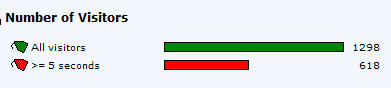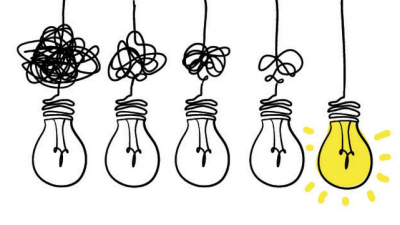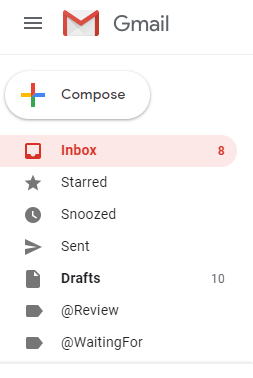How To Organize Your Tasks For Maximum Productivity
In the field of analytics, the great Avinash Kaushik has said “data in aggregate is crap.” Why did he say this? Because when you aggregate numbers, things become blurry. To say your website got a million visits last month might mean something to you, but breaking it down into how that is spread out among channels and sources better allows you to see what’s truly going on. Take the simple difference between these for example…
This same principle of segmentation applies to day-to-day productivity as well. How a person organizes their workflow management makes a huge difference in their ability to both have a big-picture overview of everything that’s on the horizon, as well as focus on what should be done at any given moment.
Avoid continuous scanning and sorting
Without segmenting your tasks and workflow, you’ll find yourself continuously scanning and sorting your list of 100 things to do to make sure you’re not missing anything and you’re prioritizing correctly. This puts undue focus and stress on you that doesn’t need to be there.
Here’s how David Allen puts it in his book Getting Things Done…
It takes more energy than most people realize to unhook out of one set of behaviors and get into another kind of rhythm and toolset. Most undermining of the effectiveness of many workflow systems I see is the fact that all the stuff of one type is kept in one list, even though different kinds of actions may be required on each one.
If our stuff loses its edges and begins to blend, much of the value of organizing will be lost. If you neglect this categorization, and allow things of different meanings into the same visual or mental grouping, you will tend to go psychologically numb to the contents.
Basically, he’s saying we can’t keep too much stuff in one place. We need a way of separating or filtering like things from like things so that we can focus on a reasonable amount of items at one time when making decisions about what to do with our time, money, energy and attention.
Create separate lists and categories
In previous posts in this series, we’ve learned a lot about the basics of being more productive by getting things off our minds and focusing on doing what matters. The next step is creating a system of organization that will work for you. In order to do this, you’ll want to break all of your to-do’s down into categories that you can filter. You can either create separate lists for each one, or do like I do and use a filter column (I use spreadsheets for my lists) that allows you to easily only see the category you want to focus on.
Whatever tools you decide to use, you’ll want to come up with categories that work for you based on the characteristics of your life. You may segment by the location you might be in (Home, Work, Traveling), the nature of the time period you have (Lunchtime, Nights & Weekends, etc.), or maybe even a person you need to be with in order to do it (Wife, Boss, Team). This context will be completely personal for you and should be guided by what’s in your life and what kind of segmentation makes you feel like your lists and folders are as simple and efficient as they can be.
Here is my example of how I currently segment my own lists and categories…
-
Work
-
Client
-
Personal
-
Waiting For
-
-
Personal
-
General
-
Home Repairs
-
Gift Ideas
-
Date Night Ideas
-
Errands
-
-
Hobbies
-
Things To Read
-
Activities To Do
-
Someday/Maybe
-
Spreadsheets work well for me
For the top-level categorization, I create separate spreadsheets. Then, I have the spreadsheets open on my computer or mobile device during the designated times allotted to those activities. For the subcategories, I simply use a filter column in my spreadsheet and label each project or action. Whenever I’m in the designated time for that activity, I have that spreadsheet open. Then, whenever I delegate time to the subcategory, I simply filter the spreadsheet and I only see the projects and actions I have for that subcategory. If I get too many projects in one category or the nature of the category is static (like Date Night Ideas), I’ll just make a separate tab so it acts more like a reference source than a to-do list.
I work with a bunch of different clients. So each morning, I open my work spreadsheet and scan for anything that’s urgent to be done. Then, when I decide that I’m going to work on a particular client, I use the filter column to see just the tasks and projects I have for that client. Here’s a look at my the columns I have for the Projects tab in my spreadsheet…
When work is over and I’m ready to do personal things, I’ll open that spreadsheet. If I’ve decided the most urgent thing for me to do is to go out and get a haircut, I can then filter the sheet for “Errands” and see only those things that can be done while I’m out. You can see how this would make you more efficient and guard against you forgetting to do things when you could and requiring you to re-remember to do them and take more of your time.
How many lists and categories might you need?
It depends on your life and what works best for you. Generally, a new list or subcategory is deserved if there are a consistently good number of projects or ideas in the category or subcategory. If you’re scanning your actions list and you feel like you have to organize in your head and it’s taking energy, you should try segmenting or filtering some of the items in your list into a separate list.
Do what works for you
Allen goes on to say this when it comes to your lists…
The right amount of complexity is whatever creates optimal simplicity. The key here is to pay attention, as you experiment with these options, to whether your lists and subcategories are unnerving or energizing you.
The danger is putting things in TOO MANY places. If you do that, it’s hard to truly get an overview of everything on your plate, so you actually take yourself back to where you were before you tried to get organized – which is figuring things out as you go in your head. The key here is experimentation and finding the balance that works for you.
Apply the principle to email
Communication is usually (or should be) priority #1, so it typically just takes up time to create tasks for emails you’re just going to answer right away anyway. But, you also don’t want to get stuck answering an email out of priority order. The next thing you know, you spent a half-hour or an hour on an email while that other project that pressings on you or you are trying to avoid wasn’t getting done.
So instead of doing that, a trick is to simply create folders to slide emails into from your inbox. If the email isn’t actionable in any way, you can file it away in an appropriate folder. If it IS actionable, you move it to a “Review” folder so that you can take action on it.
If you start the name of the folder with some kind of symbol – like @Review – it will appear at the top of your list of folders, making it easy to navigate to and work through at any time. Once you’ve emptied your inbox, you can then go to the @Review folder and reply to emails. Or if they’re longer replies that take work, add your need to respond to your Projects list.
If you send off an email that you need a reply to, you can create an @WaitingOn folder. You can then review this to follow up when necessary if you don’t receive timely responses. This will keep your Projects list clean of simple follow-ups to people you’re waiting on stuff from. You just review that folder in your email every day or two and send a quick follow up to whoever you need to.
Notice how my @Review and @WaitingFor folders are at the top and easily accessible every day…
You can see how you’re doing the same thing in your email platform that you’re doing in your lists without overpopulating the lists – you’re segmenting emails by their nature (need response, need filed, etc.) so that it’s simpler to focus where you need to.
Watch for opportunities to create checklists
One thing to always look out for as you make and go through your lists is the opportunity to create and save a checklist. If you’ve done a project and gone through action after action to complete that project in a way that may be repeatable for doing the same thing again, save the actions as a checklist. This will save you from having to think through the actions you need to do the next time you do the project, which saves time and energy. The next time the project comes up, you just pull up the checklist and work your way through it.
Remember, the purpose of lists is to remind you to do things. So after you create them, you have to make sure you actually look at them when you need reminded. This practice of periodically reorienting your mind around the things you have to do and not do makes you feel more in control and confident that things aren’t slipping through the cracks.